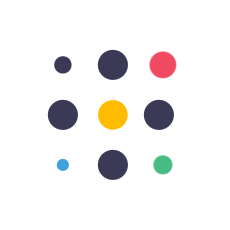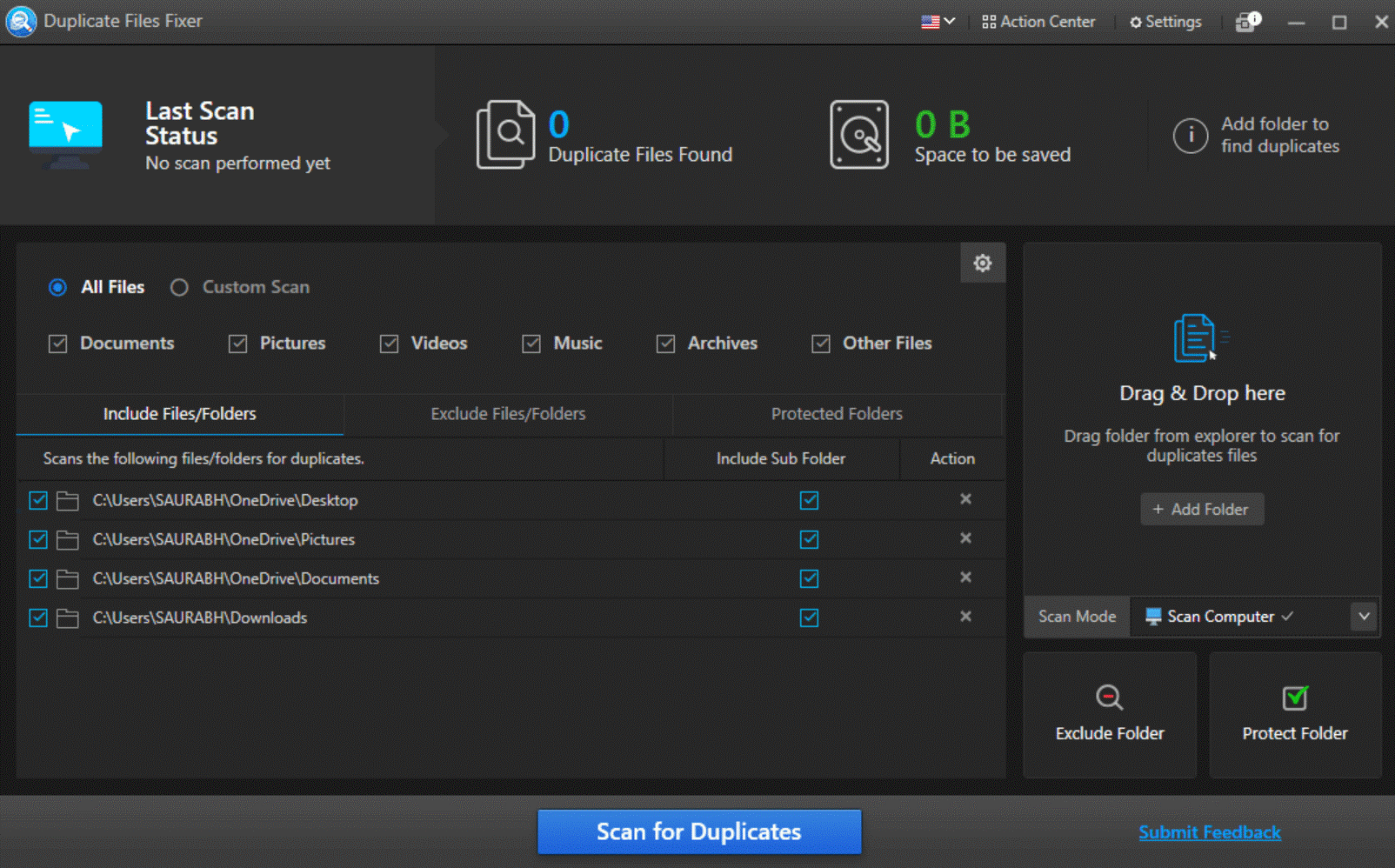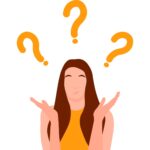Do you ever feel that your computer is slowing down despite having enough space? The reason behind this can be duplicate files, hiding in plain sight. After some time, these files become like a jungle of duplicates that occupy your storage space and slow down the performance of your system. These undesired digital copies can hamper system functioning, degrade its performance as well as lead to other unnecessary issues. But what are they anyway; why would you want to remove duplicate files?
Here’s everything you need to know.
What are Duplicate Files?
Duplicate files are simply what they sound like copies of one file saved in different folders on the computer. These could be photographs, audio tracks, documents, videos, and more. It is possible, for instance, to download a picture multiple times or unintentionally save different versions of a document. Even though each duplicate file might not seem important on its own, when combined, they can take up a significant amount of hard drive space.
How Do Duplicate Files End Up on Your Windows PC/Laptop?
- Accidental Copies: Mistakes happen, and so do accidental copies and downloads. You may end up saving a file multiple times or downloading the same item several times in error.
- Software Installation: Several software installations normally create duplicate files, especially temporary files that are usually left behind.
- Digital Camera Imports: Importing photos from your camera can result in duplicate images, especially if you’ve imported the same files multiple times.
- Cloud Sync Issues: If you use cloud storage services, synchronization errors can lead to duplicate files on your computer.
The Impact of Duplicate Files on Your PC
- Dip in Performance
Your PC can be slowed down significantly by duplicate files. A large number of files on your computer can result in longer boot times, slower application launches, and general slowness.
- Storage Problem
Duplicate files occupy valuable disk space that can be used to store more important files and applications. This can be especially problematic when it comes to low-storage capacity PCs.
- File Management Issue
When you have duplicate files scattered across your storage, organizing them becomes a very tiresome job. Finding the required document version or photo seems like searching for a needle in a haystack.
- Backup Problems
Duplicate files occupy valuable space when you back up your computer. It slows down the backup process and also increases the chances of losing data if your backup storage gets full.
Why Should You Remove Duplicate Files on Windows?
- Improvement in Performance
Duplicate files will slow down your computer; hence, it is advisable to remove them. By doing so, your system can run properly. Booting time will also be reduced and you can access applications or documents faster as well.
- Storage Space
You can create a lot of space in the memory by removing duplicate files. This space can be utilized for new files such as applications or even improve the functionality of the whole PC.
- Better Organization
Deleting duplicates helps streamline how you manage your files. Fewer documents mean that your search for what you want becomes less tedious and that way, it helps you remain tidy.
- Smooth Data Backup
Backing up data becomes easier after deleting duplicate files. The process is speedy when there are few folders to backup and does not require much space either.
The Right Approach to Delete Duplicate Files on Windows PC/Laptop
There are two methods available in Windows to remove duplicate files: manually or with duplicate file finder software. Windows includes a search box and file explorer to help you find duplicate files manually but, these methods are not practical because you will have to look through each file and folder on each partition individually.
However, you can remove duplicate files quickly and effectively with the help of duplicate file removal software. This is where Duplicate Files Fixer comes into play. The tool has one of the best algorithms to assist you get accurate outcomes, and it is really simple to use. The program primarily finds duplicate files and gives you the choice to automatically eliminate them to make your computer run faster.
Here’s how to use it:
Step 1: Download and install the Duplicate Files Fixer on your Windows laptop/PC.
Step 2: Once installed, open it. From the bottom-right corner click on the Scan Mode and choose Scan Computer. Add the files or folder to scan in the application.
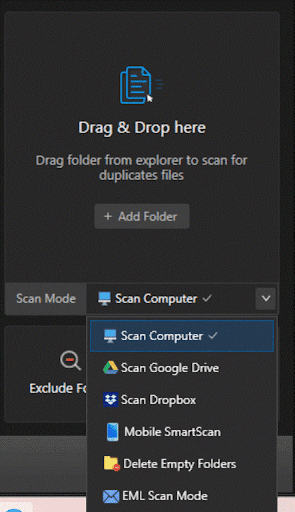
Step 3: Now select the All Files option to include audio, video, documents, pictures, and archives in the scan. and click on Scan for Duplicates.
Step 4: Let it scan your computer thoroughly.
Step 5: Once the scan is finished, it will give you options to delete duplicate files:- Select Manually or Auto Mark.
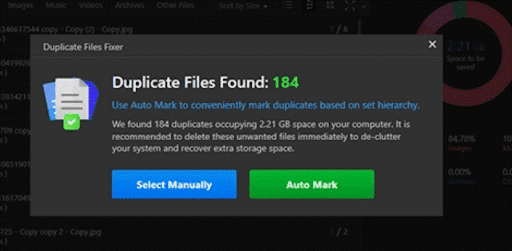
Step 6: If you want to take a look at the scan results first, click on Select Manually. It will show you the results neatly categorized into different groups. You can preview the files in the application and get file details by selecting them. Either make a selection manually by going through the duplicates or use Auto-Mark to automate the task.
It is recommended to choose Auto Mark to quickly mark all the duplicates in the groups. Check for the marked duplicates before you delete them.
Step 7: Now click on the Delete Marked button.
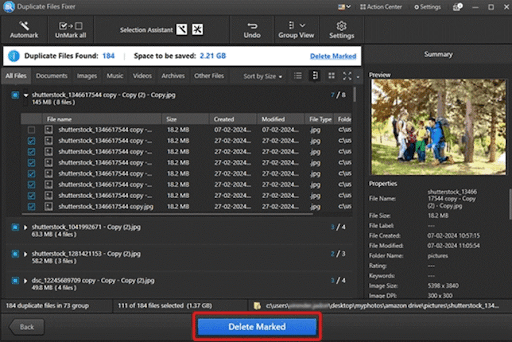
Step 8: Click on the YES button to confirm the action.
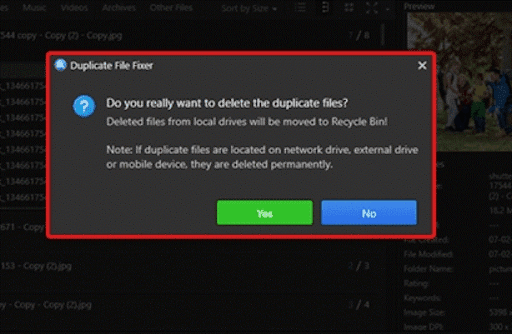
Conclusion
You may think that duplicate files are not a big deal, but they majorly affect the performance of your computer in terms of storage and organization. But now you’ve learned about the duplicate files and why you remove duplicate files, you can do something to ensure that your Windows PC operates more efficiently. With tools like Duplicate Files Fixer from Systweak Software it is simple to detect and delete duplicate files on Windows. So, don’t let your PC be cluttered with duplicate files – act now to get a faster yet more organized user experience in computing.