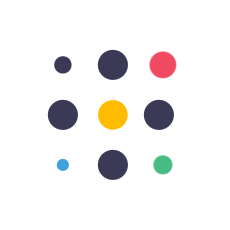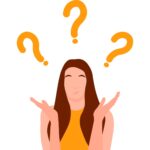iPhone Repair 101: How To Fix A Software Glitch?
Are you having trouble with your iPhone screen going black or white, getting stuck in Recovery/DFU mode, or restarting by itself? These common iPhone problems can make using your phone hard and cause big issues in your daily life and work. If you have these problems, don’t worry! You don’t have to rush to an iPhone repair store. There are some easy fixes that you can try at home.
First, force restart your iPhone. For iPhone 8 or later, press and release the Volume Up and Volume Down buttons, then hold the Side button until the Apple logo appears. For iPhone 7/7 Plus, hold the Volume Down and Side buttons for over 10 seconds until the Apple logo appears. Another method is to update your iOS system by going to Settings, selecting General, then Software Update, and tapping Download and Install. Additionally, you can reset network settings by going to Settings, General, Reset, and then selecting Reset Network Settings.
iPhone Repair Tips To Fix Software Glitches
Here are some easy fixes for you.
Force Restart Your iPhone
If your iPhone screen is frozen or white, a force restart can help. This helps resolve temporary software issues.
- For iPhone 8 or newer:
Press and release the Volume Up button, then the Volume Down button, and hold the Side button until you see the Apple logo.
- For iPhone 7 and 7 Plus:
Press and hold the Volume Down and Side buttons for over 10 seconds until the Apple logo appears.
- For iPhone 6 or older:
Press and hold the Home and Top/Side buttons together for more than 10 seconds until the Apple logo shows up.
Update iOS
Another effective iPhone repair tip is to update your iPhone’s software to fix glitches. First, make sure you have enough space in your iPhone. If not, you may free up space by deleting data and files. To update the software:
- Go to Settings
- Tap General
- Select Software Update
- If there’s an update available, tap Download and Install
Reset Network Settings
If you’re having network problems, try resetting your network settings. To do this:
- Go to Settings
- Select General
- Tap Reset
- Choose Reset Network Settings
- You’ll need to enter your security code
Reset All Settings
If none of the iPhone repair tips mentioned above work for you, you can reset all settings. However, you must back up your data, as this resets your phone to factory settings. You can back up data on cloud storage or transfer it to an external drive.
Here is how to reset all settings:
- Go to Settings
- Tap General
- Select Reset
- Click Reset All Setting
- Confirm by tapping Reset All Settings again
Seek Professional iPhone Repair Services
If even resetting your iPhone doesn’t resolve the problem, this indicates that something is seriously wrong with your device. In such a case, it is recommended to seek professional help. The experts have the right tools and knowledge to diagnose the problem effectively and perform the required repairs to make your iPhone function perfectly again.
To Sum Up
In short, if you are experiencing software glitches on your iPhone, you do not have to rush to an iPhone repair store. By forcefully restarting your iPhone, updating iOS, resetting network settings, or resetting all the settings, you can resolve the problem easily at home. However, if these tips do not work for you, then you must seek professional assistance.
The experts have the knowledge and advanced tools to identify the root cause of the problem and make the necessary adjustments to resolve all sorts of software problems.
For more information, refer to the FAQ section below.
Frequently Asked Questions
How do I fix my iPhone app glitch?
To fix an app glitch, try closing and reopening the app. If that doesn’t work, you can restart your iPhone or update the app. If still the problem continues, delete the app and reinstall it.
How do you solve software problems on an iPhone?
Restarting your iPhone and checking for software updates often resolve software problems on iPhones. However, If the issue persists, reset all settings or restore your iPhone using a computer.
How do you get rid of software bugs on an iPhone?
To get rid of software bugs on an iPhone, you must update your iPhone to the latest iOS version and restart it. If bugs persist, reset all settings or restore your iPhone to factory settings after backing up your data.