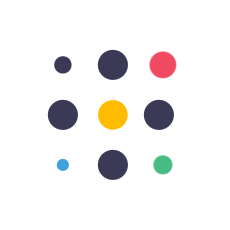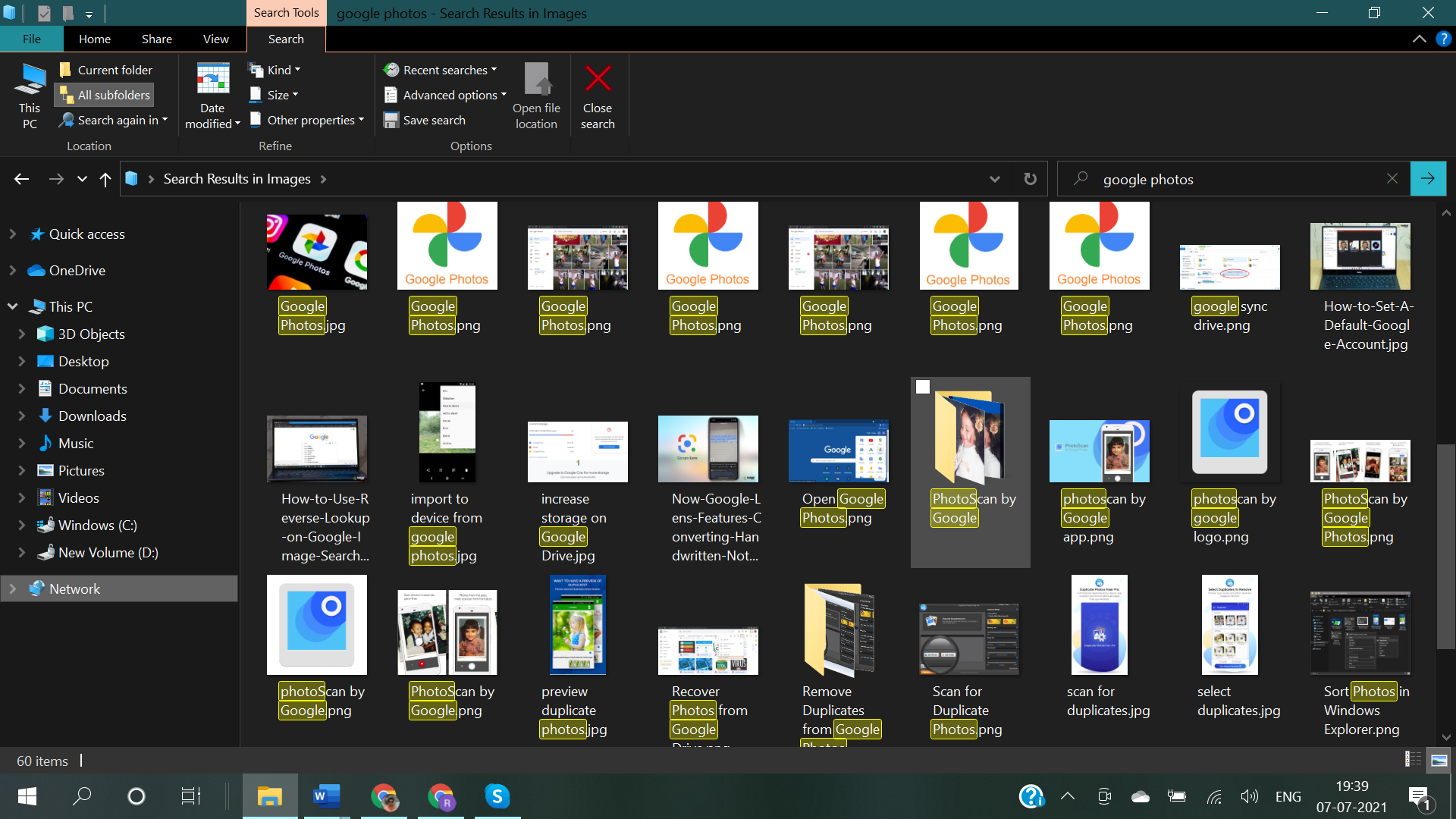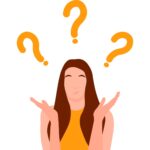Digital photo organization may be entertaining if done correctly. Find your photos on various devices, the cloud storage, and backups. Make sure you have a safe copy of all of your files before putting them all on an external drive to create a central picture hub. For easy file organization, pick a universal file management system that lets you tag information.
To make the organization more accessible and save room, delete duplicate images first. Using a duplicate picture finder such as Duplicate Files Fixer to detect and remove duplicate photos on multiple platforms will help you get more done. Follow these steps to organize and enjoy browsing your photo library:
5 Manual Tips for Organizing Digital Photos
It doesn’t have to be challenging to organize your digital pictures. Use these five tips to manage and enjoy your digital picture collection more effectively. They will help you keep them that way for years to come.
1. List the Locations of Your Photos
Start by making a list of all the places where you keep your pictures. This comprises computer internal drives, online storage, and other digital or physical storage systems. Sometimes, you lose track of where you store photos.
This initial step may seem apparent, yet many individuals need to remember it, and it’s crucial for the entire organization. Sort this list into physical devices and cloud locations. List all your photo locations. This will help you design their combination.
2. Back-Up All of Your Digital Files

Make sure you have a copy of all your files before you start organizing. Unexpected data loss can be very upsetting, and losing photos you really love can be unfortunate. Get a reliable external drive with enough room for your files—1-2 terabytes should be enough for most digital collections. It’s less critical what brand the drive is than how much space it has for all your things.
Follow the instructions provided by your computer to back up your data to this external drive. There is a safety net at this step in case something goes wrong while you are organizing. This will keep your essential memories safe.
3. Consolidate Your Photos
Once you have a copy of your files, start putting them all together in one “photo hub.” This can be a separate hard drive just for pictures or a section on your external hard drive. Bring all your photos from different devices together. First, copy or move photos to your chosen photo hub from one device at a time.
As you move files, give each group the name of the device from which it came. Tags like this help you remember where the pictures came from and can be helpful later on when you’re organizing. You need to have all of your images in one place before you can start sensibly organizing them. This step can take a while, but it’s necessary to make sure your picture library is well-organized.
4. Choose a Single System for File Management
Choose a method for managing your files that works on all of your devices. Pick a platform that lets you easily view and share files from any device, like a PC, since not all of them are compatible with each other. Make sure the system allows metadata tagging to organize photographs from several categories.
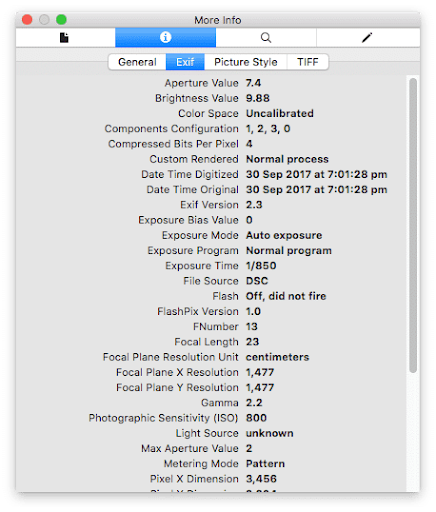
Metadata helps you find photos later by adding keywords. For instance, you could name a family trip photo “family,” “vacation,” and the location. So, it’s easy to find photographs using various criteria. A sound file management system will save you time over time.
5. Delete Duplicate Images from Your Collection
Before you start organizing in-depth, Duplicate Photo Remover removes any duplicate images to speed up the process. Too many duplicate photos eat up space and complicate organization. Find and delete duplicates quickly.
Before starting, back up your data to avoid losing essential images. Separate photo files from movies and papers to discover duplicates. Remove duplicates to declutter and organize your collection. This can free up storage and simplify the following stage of arranging.
Bonus Tip: Organize Photos Using Duplicate Files Fixer
You can quickly and correctly find and delete duplicate photos with Duplicate Files Fixer. It’s a powerful tool to scan internal and external storage space and find all the duplicate photos. It can also scan cloud storage services like Google Drive or OneDrive and find all the duplicate files, photos, music, videos, and all. It is compatible with multiple file formats including RAW images and can declutter files just with a few clicks.
Duplicate Files Fixer is compatible with all the latest versions of Windows, macOS, and Android devices. You can scan HDD, SSD, SD Cards, and USB Drives and list out all the duplicate clutter. It gives you the option to preview and declutter the selected found duplicates. it works with all the standard picture formats. You can keep only the best copies of your photos by using the tool’s advanced algorithm to find duplicates with only minor differences.
Process to Organize Digital Photos
You can follow these steps to organize digital photos:
Duplicate Files Fixer Download and Installation:
Install the app on your PC. The app is easy to install and has good instructions.
Select the Area to Scan:
Select which drives or files you want to check for copies. To scan files, you can drag and drop them into the tool. Scan specific files with this tool to speed up the process.
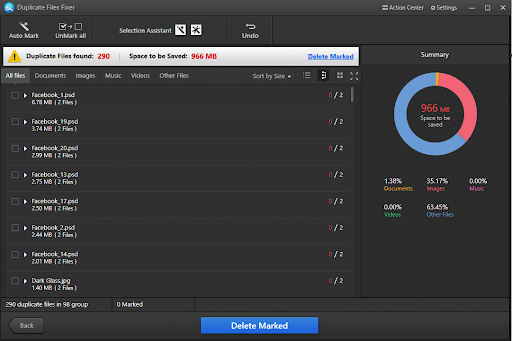
Perform the Scan:
Start the scan to find pictures that are present on the selected drive. The tool’s innovative algorithm compares images based on the contents, so the results are very accurate. The screening process is quick and thorough, revealing even slightly different copies for each one.
Review Scan Results:
Examine the retrieved copies. The tool puts duplicate pictures in a group and makes them simple to look over. With this grouping, you can quickly locate and select which copies to delete.

Delete Duplicate Photos:
If you use the Auto Mark option, it will mark all the duplicate photos and leave the best one unmarked. Before you delete, look over the duplicates you’ve chosen to ensure you don’t accidentally delete any essential pictures. To make room for new files, confirm your choices and delete the marked copies.
Conclusion
It may seem like a lot of work to organize digital photos, but these tips and tools, like Duplicate Files Fixer, will make it easier and help you keep your picture library in order. Look at your list of photo storage locations, then back up all of your files, put them all in one place, pick a file management system, and get rid of any copies. Using Duplicate Files Fixer can make the job even more accessible and help you keep your digital picture collection clean and organized. The time you spend on this will let you enjoy your photos for years to come.