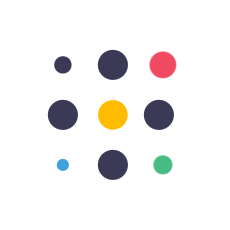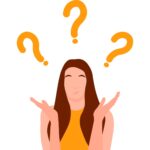Amazon.com is home to more than 2 billion total web visits each month. In the US, over half of internet product searches begin with Amazon. With this massive possible reach, Amazon has become an essential online seller-selling channel.
An automatic feed is one of the most effective ways to manage your Amazon product. Feeds can significantly ease the process of uploading and modifying products; however, navigating all possible errors can be a hassle for sellers.
In this article, we will make identifying Amazon feed issues easier. We’ll review the most frequently encountered feed errors, discuss why they happen, offer practical solutions to correct them, and increase your Amazon conversion rate.
Updating Amazon’s Product Catalog
Amazon’s catalog comprises products created by vendors, sellers, and Amazon itself. If you want to sell your Product on Amazon, you must include it in Amazon’s catalog or offer to sell an item that is already listed in the catalog.
Creating Offers and New Products
To make an offer, you must provide Amazon with important information such as price number, quantity, shipping details, and your Seller SKU.
If you are adding a brand-new item to the Amazon Catalogue Updating Services, you will need to provide the following information about the Product:
- Title, description, bullet points,
And technical attributes such as:
- Size, weight, and color.
If you make a fresh product, Amazon can assign the Product a unique ASIN for each Product.
It is possible to supply Amazon with the data for each Product by hand through its web-based admin panel. You can also complete and upload Excel-based template files. These are great ways to begin your journey as a novice seller, but they can be laborious and hard to expand.
What is a seller’s SKU on Amazon?
On Amazon, it is known as an SKU, also known as a Stock Keeping Unit. It is a unique code that sellers give to their products to ensure efficient inventory management. It’s an effective instrument that is unique to every seller and not visible to the purchaser. However, it is used by Amazon as well as the seller to facilitate internal tracking. SKUs are used to identify the item by its dimensions, color, and other characteristics.
A good SKU setup will speed up inventory management by giving an overview of the Product’s information. SKUs are crucial for managing sales across various channels and ensuring consistent product details across different platforms. They also aid in monitoring the sales of each Product, which is essential for making restocking decisions.
In addition, SKUs simplify the handling of returns and customer service queries, which plays a vital function in successful promotions and advertising campaigns. To make it easier to manage their products, sellers should create logical and meaningful SKUs.

Feeds: A Better Way
The most efficient method professionals can use to provide Amazon information is via an automation feed. Feeds allow sellers to manage thousands, if not hundreds, of items quickly and efficiently. Feeds pull information directly from an eCommerce shop cart or your backend software and transmit data to Amazon. Any changes to the source data will be automatically communicated to Amazon.
How information appears in your data source often isn’t appropriate or optimized for Amazon. If you’re looking for an option to feed your data, look for options that allow you to alter the source data before it is transmitted to Amazon.
You’ll need the ability to modify your data to meet Amazon’s specifications and improve it to meet Amazon’s requirements for SEO and conversion capabilities. If you don’t have a well-planned control of your feeds, you could produce feed errors and poor-performing products because of poorly controlled data.
How to Identify Amazon Errors
Amazon strives to provide quality product specifications and has strict standards for the data it sends to its marketplace. If a feed doesn’t satisfy these requirements, Amazon uses codes to signal errors to sellers.
Common errors result from incorrect formatting, incorrect information, incomplete data, insufficient permissions, and other problems. Knowing Amazon’s error codes and the best way to fix them is crucial to ensuring a safe feed for your Product.
When you submit a feed, Amazon creates an analysis of the feed processing. If you opt-in, you can view the report via email or Amazon Seller Central. Your feed provider may display the report on their platform.
Amazon feed processing report contains:
- the original record number
- SKU,
- error code,
- Type of error,
- Error message.
The error code will be used to access the documents (like the ones we have listed below), which will assist you in discovering the reason for the error and creating the right action plan.
How to Fix Common Amazon Errors
Below, we’ll discuss 14 typical Amazon mistakes and offer suggestions on how to correct them.
1. Amazon Error 8026: Not Authorized to List Products in Category
Some brands, ASINs sub-categories, and categories require approval before you begin selling. The error 8026 will be displayed when you provide product information in a category or sub-category you’re not authorized to sell within.
These are categories that need approbation by Amazon:
- Baby products
- Consumer electronics
- Collectible Coins,
- Entertainment Collectibles,
- Fine Art,
- Grocery & Gourmet Foods
- Health & Personal Care
- Music and DVD,
- Office Products
- Outdoors
- Personal Computers
- Pet Supplies
- Software
- Sports Collectibles,
- Toys & Games
- Video, DVD & Blu-ray,
- Watches.
How to fix Amazon Error 8026:
To correct the error, you need to request Amazon’s approval. Here are Amazon’s directions on how to request approval from the account of your Amazon Seller Central account:
- From the inventory menu, choose Add an item.
- Find the item you wish to sell.
- In your search results, Click the link that says Listing Limitations Apply on the right side of the item.
- Click the Request Approval link to start the application process.
- To verify whether an application is in good standing, return to the Add a Product tool and click on the Manage Your Selling Applications link.
It’s important to keep in mind that getting approval to apply for the Amazon category isn’t an easy process. Every category has specific requirements that sellers must fulfill for approval. For example, certain categories may require sellers to provide an invoice from their supplier as well as website URLs or other evidence to verify that they are the genuine seller of their product.
However, categories such as “Automotive & Powersports” require sellers to demonstrate that they have performed to a certain extent. It is important to note that approval for categories isn’t an event that happens once—Amazon will periodically check your selling performance and adherence to its policies. So, ensuring high performance and adhering to Amazon’s selling policy is essential to keeping offerings in this category.
The process of applying for Amazon category approval may be arduous, but it’s an important step toward establishing your business’s presence on Amazon. Be aware that selling in restricted categories without approval could result in the removal of your selling rights.
2. Amazon Error 8059: Restricted Item
Amazon regulates permissions for certain particular ASINs. When you attempt to submit information to Amazon for a restricted item without approval, you’ll encounter error code 8059. Products the manufacturer has recalled are highly likely to be counterfeited or have a significant number of issues reported and could be restricted.
How to fix Amazon Error 8059
The procedure for repairing individual permissions for products is the same for categories. Here are guidelines on how to request approval on account of your Amazon Seller Central account:
- From the inventory menu, choose Add an item.
- Look for the item you would like to sell.
- In the results of your search In the search results, click on the link that says Listing Limitations Apply on the right side of the item.
- Click on the Request Approval button to start the application process.
- To determine what is happening with an application, click the Add the Product tool and click the Manage your Selling Applications link.
3. Amazon Error 90117: Product Description Exceeds the Character Limit

Amazon restricts the length of specific product attributes. If you receive an error message, 90117, the information you send via Amazon exceeds the attribute’s limit of characters.
How to Fix Amazon Error 90117
- Verify the characters allowed in a particular field by downloading an inventory file specific to the category in the Add Products by Uploading section of the Amazon Seller Central account.
- After that, check for the accepted Values section on the Data Definitions tab.
- In your feed, alter the number of characters to match the accepted characters limit.
Below is the maximum amount of characters permitted for the most common fields:
- Product Title 250 characters
- Produit Description: 2000 characters
- Essential Product Features 1,000 characters
- Brand Name 80 characters
- Model Name – 50 characters
- Model Number – 40 characters
- Manufacturer Part Number – 40 characters
4. Error of Amazon 90122: Product Description has HTML content
Amazon doesn’t allow HTML tags. Error 90122 happens when the data you transmit to Amazon is a combination of HTML.
How to fix Amazon Error 90122
To determine if the item you’re referring to has the error, look at the fields in your feed that are likely to be filled with HTML (e.g. descriptions or titles, as well as bullets). Eliminate any HTML, and then submit your feed.
Pro Tip: Amazon declares that they do not offer assistance for HTML tags, but there are a few minor, unpublished exceptions. The primary description field for products allows the following fundamental HTML tags:
- Bold Text
- Line Break
- Paragraph
5. Error of Amazon 8016: There is not enough Product Data to Create a Variation Relationship
The term “variation relationship” refers to a link between the products of a child and a parent that are sold on Amazon—for instance, shoes with different sizes. The child products are various sizes of the general parent product.
To establish a relation between a variation and a feed source, one must include the same Variation Theme values (e.g., SizeColor, ColorName, SizeName) for each of the parent’s and children’s products. For each product that is a child, you should also provide the particular Variation Information (small medium blue, green, and the list goes on) regarding the theme of the variation.
It’s important to note that if error 8016 affects one Product within a product family, it can stop the entire product family from being produced on Amazon.
How to Fix Amazon Error 8016
The most frequent causes of error 8016 are:
- Submitting multiple Variation Themes to your parent SKU and its children’s SKUs.
- Incorrect variation attributes in the theme variation for child SKUs.
Check whether the parent product and children’s products have an identical Theme Variation Theme (e.g., SizeColor). Ensure that the child product contains the appropriate values for the Variation field (e.g., Color and Size).
There are many Variation Themes specific to the Product’s type. Determine what Variation Themes are permitted on your item by downloading the inventory file specific to the category via the Add Products via Upload section of your Amazon Seller Central account. Check for the Variation Theme column under the Valid Values tab.
Ensure you refresh or correct your mistakes using the Amazon optimizing tool to optimize your listing. Try it for 15 days free!
6. Amazon Error 99003: Missing Required Value for the Specified Variation Theme
Similar to error 8016, error 99003 may be related to Variations in the Product data.
Amazon only accepts specific values for each Variation. Variation Theme.
Each variation (e.g., size or color) includes a list of acceptable values (e.g., 40, 41, red, purple). If you attempt to send Amazon information that isn’t an acceptable value or leave the field empty, you’ll encounter error 990003.
How to fix Amazon Error 99003
Check first the Variation Theme you’ve chosen to use for the Product. Then, check the acceptable values in the Variation within the theme.
Verify which variations are allowed for your item by downloading the inventory file specific to your category from Add Products via the Upload section of your Amazon Seller Central account. Then, go to the Valid Values tab and review the variation columns related to the Variation Theme you chose for this Product.
For instance, if you selected the Variation Theme as “size-material,” the accepted values for Variation are located in the “size_map” and “material” columns of the Valid Values tab.
7. Amazon Error 8560: Missing Required Attributes
This error 8560 is caused if your feed contains insufficient or incorrect values for the required fields.
Common causes for this error include:
- Invalid values for a particular attribute
- The fields that are required are not present in the feed
- The ID of the Product doesn’t match any ASINs
How to fix Amazon Error 8560
Find out which fields are required by downloading the inventory files for the category in the Add Products via the Upload section of your Amazon Seller Central account. After that, check the necessary? The Values column is accepted within the Data Definitions tab.
8. Error of Amazon 99010: Missing or Conflicting Values for Conditionally Required Fields
Error 99010 is triggered when the value of one or two fields in a group with a conditionally linked relationship is not present or conflicting. A field is considered to be conditionally required when a different yet related field has been created first.
For instance, if the sale price is set, the sale from date and sale end date must also be filled out.
How to fix Amazon Error 99010
Be sure that valid numbers fill every attribute of a necessary group.
Determine which fields are necessary by downloading the inventory file specific to your category in the Add Products through the Upload area of the Amazon Seller Central account. Then, check the columns for Accepted Values under the Data Definitions tab.
It is essential to note this column may be “optional” for a conditionally required field. The field will be mandatory only after you add a different but related to the condition.
9. Amazon Error 90057: Invalid Values
Like error 8560, error 90057 is caused by incorrect values that you have entered into your feed. This error occurs when you input a value that isn’t one of the values that are pre-determined in a specific field.
For example, you enter “Summer” as a value in the Seasons field; the acceptable values in this field include “Autumn-Winter” and “Spring-Summer.” The information you provided seems logical, but it’s not precisely Amazon’s accepted values.
How to fix Amazon Error 90057
Verify which values are accepted for the field that is receiving the error. You can download the appropriate inventory file for your category via the Add Products by Upload section on the Amazon Seller Central account. Check for the accepted Values fields under the Data Definitions tab.
10. Amazon Error 20008 / 20009 – Invalid Image Size
Amazon has particular requirements regarding image size. Error 20008 is triggered when the Image’s shorter side can’t satisfy the minimum requirement for pixel size, and error 20009 is triggered when the long side does not meet the minimum requirement for pixel size.
How can we fix Amazon Error 20008 / 20009
You’ll have to alter the size of your images in case they don’t conform to Amazon’s requirements for image size.
Verify the Image’s specific size requirements by downloading the appropriate inventory file for the category in the Add Products via the Upload section of your Amazon Seller Central account. Then, check your Accepted Values tab and Data Definitions tab.
It is also possible to consult your guidelines for the style of your category.
11. Amazon Error 20004 Error 20004: Unable to download the Image from the URL

Error 20004 is triggered when Amazon cannot download the Image using the URL supplied. Most often, the reason is that there is no image in the URL or that the URL redirects to the picture. Other possibilities are server timeouts or restrictions on the server where the imageImage is stored.
How to Fix Amazon Error 20004
- Copy/paste the URL into your web browser. If the Image does not appear, Amazon cannot access it. It is recommended that you provide a new, valid URL.
- If the Image is displayed in the address bar, verify the URL on the address bar and examine it with the one submitted to Amazon. If they’re not identical, The URL you provided will be an HTML redirect. Resubmit the URL you entered from the address bar.
- If the Image is shown in the feed, it’s possible that Amazon could not access it when it was transmitted. This could be due to a temporary problem with the network or server. Try submitting the feed again.
- Amazon Error 8541/8542: Product ID Matching Error
Error 8541 and error 8542 are triggered when the Product ID (UPC, ISBN, EAN, JAN) is matched to any of the ASINs; however, the other attributes (title color, brand size, and more) do not match the information already taken by Amazon.
In general, there is a one-to-one relationship between the product identification numbers and ASINs. Remember that Amazon will only allow one ASIN and product page for each distinct item. Product IDs such as UPCs and EANs must also be unique for every Product.
Amazon will refuse to accept your information if you attempt to create a new ASIN with the UPC or EAN that is part of an already existing ASIN. This is also true when Amazon thinks you need to modify an ASIN with numbers, not in line with the Product.
Common errors 8541/8542 are caused by:
- They are reusing UPCs and EANs. Barcodes cost money, and companies might opt to reuse old codes. This can be problematic if those codes belong to the existing ASINs.
- The product ID you sent you sent Amazon for a specific item isn’t correct. For example, you’ve mistakenly assigned duplicate UPCs to various items in your data source.
How to Fix Amazon Error 8541/8542
Examine if the ASIN reprised by Amazon is the same as the Product produced to sell.
- If your ASIN and your Product are compatible, you can apply the ASIN as the ID of your Product instead of your UPC or EAN and send your data over again. (See the instructions below for AmazonBacker customers.)
- If your ASIN and the Product you purchased don’t coincide, then it’s most likely that the data you used to create your Product is incorrect. Be sure to assign the correct UPC or EAN for that Product.
Ensure you can verify that the UPC or EAN attached to an ASIN in Amazon is accurate.
- Sometimes, Amazon’s catalog is not complete. Use a database, such as UPCitemDB, or simply type in the barcode in Google to find out what item is associated with that barcode. If you discover any conflicts with Amazon or any other database, contact Amazon support.
To AmazonBacker users, it is necessary to mail Amazon an ASIN number:
- The field for Product ID must include your ASIN
- The Type of Product ID should be changed to “ASIN.”
12. Amazon Error 8566 – No ASIN Match and Not Eligible for ASIN Creation
When you submit the correct information for your Product to Amazon, the result will either be a match with an already existing ASIN or the creation of a brand new ASIN.
If you encounter the error message 8566, Amazon can’t match your Product’s information with the already current ASIN; you do not have the authority to make a new ASIN.
Common causes for this error are:
- You’ve assigned the incorrect identification to the Product of your Product.
- You do not have ASIN creator rights because you’re a brand-new seller or have made more than enough ASINs in the past week.
How to fix Amazon Error 8566
Decide if you want to 1) match the existing ASIN or 2) create a brand new ASIN.
If you’re trying to match with an existing ASIN, ensure that the ID you’ve submitted to Amazon is for the item you want to sell.
- If the Product’s ID matches an ASIN, You can search your ASIN for the ASIN on Amazon and check whether the information on the Product is the same as your Product.
- If the product ID you have is a GTIN and you want to cross-check your Product against a GTIN database such as the UPCItemDB or the build sheet provided by the maker.
To establish an entirely fresh ASIN as a brand-new seller, you must ensure a sales history before registering an ASIN. If you’re a seasoned seller, you’ll have to be patient until the ASIN limits are refreshed by waiting a day or longer.
13. Amazon error: The ASIN number is hidden in this marketplace
The “ASIN is hidden in this marketplace” error on Amazon frequently occurs when the ASIN (Amazon Standard Identification Number) associated with a particular product is considered insufficient for the specific market.
The situation usually occurs when sellers try to sell the Product via Remote Fulfillment in Canada or Mexico. In such situations, Amazon restricts copying the listing to other countries and shows the ASIN as hidden.
Sellers must have a fulfilment center within the respective countries to sell goods effectively within Canada and Mexico through the USA. This is called “remote fulfillment.” Sellers need to verify the legality of an item available for sale on other marketplaces by locating its ASIN numbers on the Amazon site. If the item’s listing is hidden, a notice will show if it is not suitable for the particular market.
How can I repair Amazon’s problem? ASIN is hidden in this marketplace
To eliminate this “ASIN is hidden in this marketplace” error on Amazon, sellers must take a few steps. The first step is to check Amazon.com after about a week or so and then try listing the item again. If the issue persists, you can look at other Amazon marketplaces, such as Canada, Mexico, Britain, Australia, or New Zealand.
A manual listing on Amazon’s American Marketplace can also be viable, mainly if the Product is listed under a different brand in a different market. If none of these solutions resolve the issue, talk to Amazon Customer Support, preferably via phone, for faster assistance.
Also, consider revoking the Product’s listing to determine if it is eligible to participate in The Remote Fulfillment Program or see whether the ASIN is used in a rival market.
Summary
Ensuring you send information about your Product to Amazon isn’t easy. You can help yourself by using an automated feed to streamline your process. However, feeds can sometimes contain errors. We hope this guide can help you fix the most frequently encountered issues.
When choosing an automated feed service, make sure you select a feed solution that allows you to edit the data you are using. It is crucial to manage your data to ensure it complies with Amazon’s requirements and is optimized for Amazon SEO.
AmazonBacker assists you in both. AmazonBacker is a highly efficient rule-based engine that allows you to list products on Amazon listing services. Additionally, we offer the Amazon order management system. Contact our sales representatives to learn what we can do to help you expand your company.